Learn Myst Markdown
This is a list of the minimum specifications required to create useful documention.
Carriage return / Line Break
Horizontal Rule
Multiple size headers
Codeblocks (copy code button)
Comments
Embedded Images
Admonition
Note
Embedded Video (Onedrive)
Links [Section, Page, External]
Escape Special Characters
Theme Variations (dark)
Classes
Carriage Return / Line Break
In Myst, line breaks can be accomplished by adding two spaces at the end or backslash.
' '
\
This is a line break
as we typically get in code using ‘\n’.
But here instead we end the line with two spaces.
Or we can use
a backslash.
Horizontal Rule - Line across page
Consists of three dashes. Sphinx calls these ‘transitions’.
---
White Space
Create two blank spaces (for indentation).
Code Blocks
Code Block are created by indenting four spaces.
Indent (four spaces gives us an code block.
A space above to separate the block from any preceding text may be required.
Code Block can also be written using ``` three back ticks.
```python
print("This is a code block")
Code block content here
```# closing back tick
Bullet Points
Can be dashes, ‘-’, or ‘*’.
Double asterisks leads to an empty circle bullet.
‘* *’
Double Bullet Example.
Embedded Images
Embedded images use:


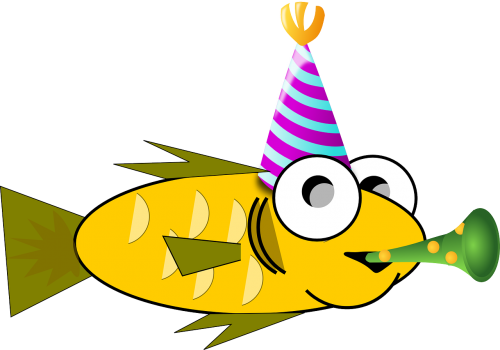
To embed images from a local directory:

Note
Local Images:
“./Images/path”
Be sure to reference the directory relatively with no absolute path.
HTML elements go in ‘_build’ folder, not Markdown ‘docs’.
They require different path syntax.
Using the HTML tag ‘img’ we can align and ajust the size of an image.
<img src="image_file_path" alt="alternate_text">
<img src="./_static/fun-fish.png" alt="cartoon fish" align="left" width="100">
XHTML tags should be closed, HTML5 do not.

Without using ‘div’ statements, we have a problem.
<div style="display:block; text-align:center;">
<img src="./_static/fun-fish.png" alt="cartoon fish" align="center" width="100">
</div>

Alternately we use margin:auto to center:
<div style="display:block; text-align:center;">
<img src="./_static/fun-fish.png" alt="cartoon fish" width="100" style="margin:auto;">
</div>

Image right align:
<div style="text-align: right;">
<img src="./_static/fun-fish.png" alt="alt text" style="float: right; margin-left: 10px; display: block; clear: right;">
<img src="./_static/fun-fish.png" alt="alt text" style="float: right; margin-left: 10px; display: block; clear: right;">
</div>



<div style="text-align:right;">
<img src="./_static/fun-fish.png" alt="alt text" width="150" style="display:block;">
</div>
We can flop an image using:
<div style="display:block; text-align:center; transform: scaleX(-1);">
<img src="./_static/fun-fish.png" alt="cartoon fish" align="right" width="150">
</div>

Admonition!
Here is how to add Admonition.
```{admonition} Here's my title
:class: warning
Here's my admonition content
```
Here’s my title
Here’s my admonition content
Admonition vis Code Fence (Myst)
::::{important}
:::{note}
This text is **standard** _Markdown_
:::
::::
::::{important} :::{note} This text is standard Markdown ::: ::::
Notes done with Code Fences can be bolded.
We can also use ‘div’ statements to alter the background.
<div class="admonition note" name="html-admonition" style="background: lightgreen; padding: 10px">
<p class="title">This is the **title**</p>
This is the *content*
</div>
This is the **title**
This is the *content*Note!
Here is how to add a Note.
```{note} Here's my title
:class: warning
Here's my note content
```
Note
Here’s my title
Here’s note content
Tabs
To install Sphinx.
To install PIP.
#### Grids
Grids!
::::{grid} 1 2 3 4
:outline:
:::{grid-item}
A
:::
:::{grid-item}
B
:::
:::{grid-item}
C
:::
:::{grid-item}
D
:::
::::
::::{grid} 1 2 3 4
:outline:
:::{grid-item}
A
:::
:::{grid-item}
B
:::
:::{grid-item}
C
:::
:::{grid-item}
D
:::
::::
---
#### Cards
:::{card} Card Title
Card content
:::
:::{card} Card Title
Card content
:::
---
:::{card} Card Title
Header
^^^
Card content
+++
Footer
:::
:::{card} Card Title
Header
^^^
Card content
+++
Footer
:::
---
**Cards - Styling**
```{note}
:class: warning
Specificity of ID Selectors: ID selectors have very high specificity and override **class** and type selectors.
Note
Sphinx‑Design’s card groups automatically align card heights:
::: {card-group}
::: {card}
Card 1 HTML…
:::
::: {card}
Card 2 HTML…
:::
:::
Card Group background can be styled:
::: {card-group} :class-card-group: my-card-group
:::{card}
Content of card 1
:::
:::{card}
Content of card 2
:::
:::
.my-card-group {
background-color: #f0f8ff; /* Light blue background */
padding: 10px;
border-radius: 8px;
}
Cards in a Grid
::::{grid} 2
:::{grid-item-card} Title 1
A
:::
:::{grid-item-card} Title 2
B
:::
::::
::::{grid} 2 :::{grid-item-card} Title 1
::: :::{grid-item-card} Title 2 ::: ::::Embed Video
Here we remove the height tag.
Here we remove the height tag.
Parameter: 'Webshare'
:::{card} Skycaptain vs. Emulsion
<iframe width="280" height="145" src="https://www.youtube.com/embed/t9xd0hBC_v8?start=14" title="YouTube video player" frameborder="2" allow="accelerometer; autoplay; clipboard-write; encrypted-media; gyroscope; picture-in-picture; web-share" allowfullscreen></iframe>
:::
:::{card} Skycaptain vs. Emulsion
:::
Embed with modest branding set to true.
<iframe width="200" height="113" src="https://www.youtube.com/embed/lFtEMg86lJc?start=74&modestbranding=1&rel=0" title="Simready video" frameborder="0" allow="autoplay; encrypted-media" allowfullscreen></iframe>
ChatGPT suggested embed code for yt at a particular time:
[](https://youtu.be/t9xd0hBC_v8?t=64 "Click to watch the video at 1:04")
Time |
Video Link |
|---|---|
1:04 |
Time |
Video Link |
|---|---|
1:04 |
Time |
Video Link |
|---|---|
1:04 |
Horizontal Rule post video embed
Be sure to add a Horizontal Rule after the ‘/div’ for a video embed.
Note
From Onedrive, the video can be doubled in size and over written by the height and width parameters.
Embed Giphy
Links
External Url.
[alt-text](url address)
[myst-parser](https://myst-parser.readthedocs.io/en/v0.17.1/syntax/optional.html#syntax-header-anchors)
We have installed myst-parser via documentation directions myst-parser
Link to Another Section in the Same Page.
This allows us to use:
[some header](header-label)
[link will take us to the Note Header](Table)
Clicking on the link will take us to the Table Header
Another page that is .rst instead of Markdown.
[credit.rst](credit.rst)
Link to Another Section of Another page.
These are called explicit targets.
(My_target)=
## Explicit targets
Reference [](My_target).
Add ‘(My_Target)=’
to the header on the target page.
[ ](My_target)
Explicit References documentation
Table
:::{note} This text is standard Markdown :::
:::{table} This is a **standard** _Markdown_ title
:align: center
:widths: grid
abc | mnp | xyz
--- | --- | ---
123 | 456 | 789
:::
:::{table} This is a standard Markdown title :align: center :widths: grid
abc |
mnp |
xyz |
|---|---|---|
123 |
456 |
789 |
::: |
Task Lists
- [ ] An item that needs doing
- [x] An item that is complete
[ ] An item that needs doing
[x] An item that is complete
Classes
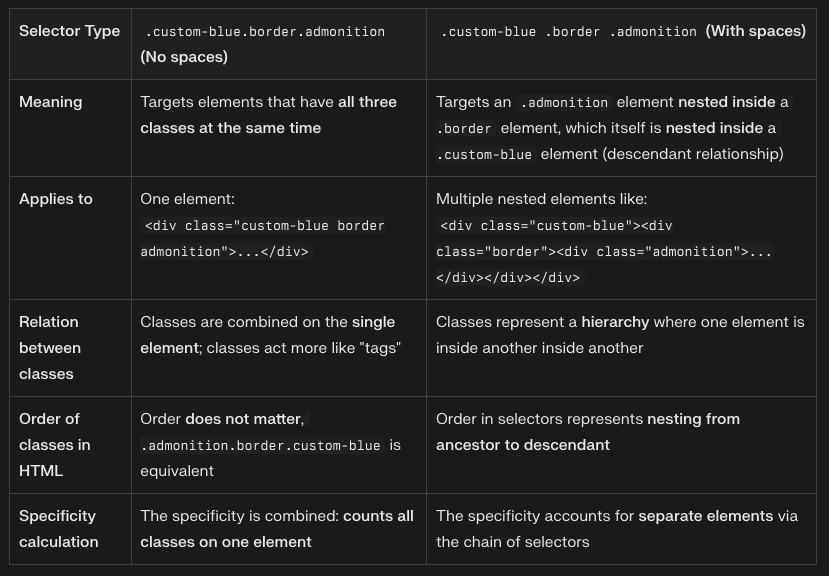
Multiple Size Headings
These are examples of different size headings.
h1: #, h2: ##, h3: ###, h4: ####, h5: #####, h6: ######
::::{important}
In MyST/Sphinx Navigation Panel:
Headings that appear in the navigation panel must be part of the document section hierarchy.
If you place a heading after another section of the same or higher level without proper hierarchy, Sphinx may treat it as “out of section” and it won’t get a ToC entry.
::::

Comments
Comments use the ‘%’ to precede the comment.
% This is a comment on a single line.
This is also a single line comment
Note
Spaces must be included around ‘: # (’
We can achieve multiline comments also.
Stack Overflow Markdown multiline discussion
<!— your comment
goes here and
here. —>
Note there are three dashes.